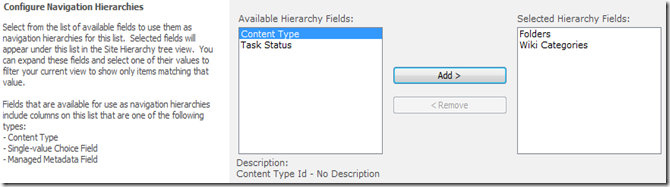Intro to
Access 2013
SQL and
Access 2013
Configuring Access Services 2013 for SharePoint 2013
http://blogs.msdn.com/b/kaevans/archive/2012/08/30/configuring-access-services-2013-on-premises.aspx
Access Blog
Three part series. This is part 1. Gives a good insight to internals of SharePoint.
Improving the Reach and Manageability of Microsoft Access
2010 Database Applications with Microsoft Access Services
Access 2013 desktop database reference
Access 2013 web app demo
http://blogs.office.com/b/microsoft-access/archive/2012/09/14/3-awesome-access-2013-web-apps-you-can-build-right-now.aspx
Moving and backing up your Access 2013 web apps
http://blogs.office.com/b/microsoft-access/archive/2012/09/27/moving-and-backing-up-your-access-2013-web-apps.aspx
Create HTML File Using Access 2013
http://www.c-sharpcorner.com/UploadFile/c25b6d/create-html-file-using-access-20133/
Import Lotus Notes Database into Access/SQL
http://stackoverflow.com/questions/3760598/import-lotus-notes-database-into-access-sql-what-about-documents